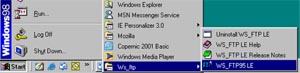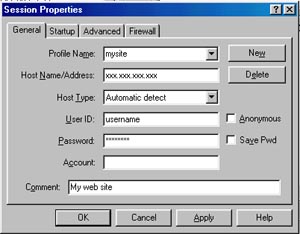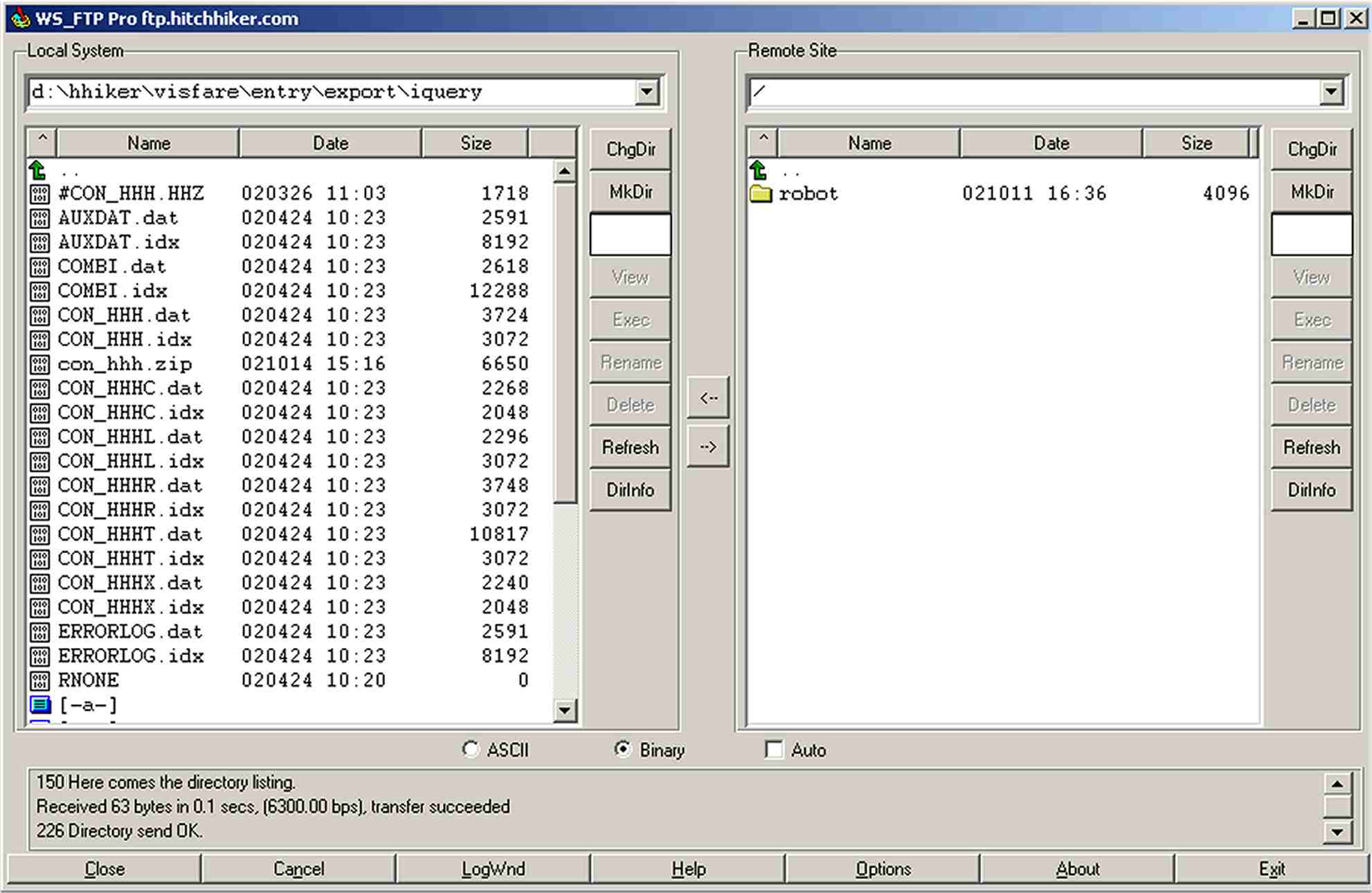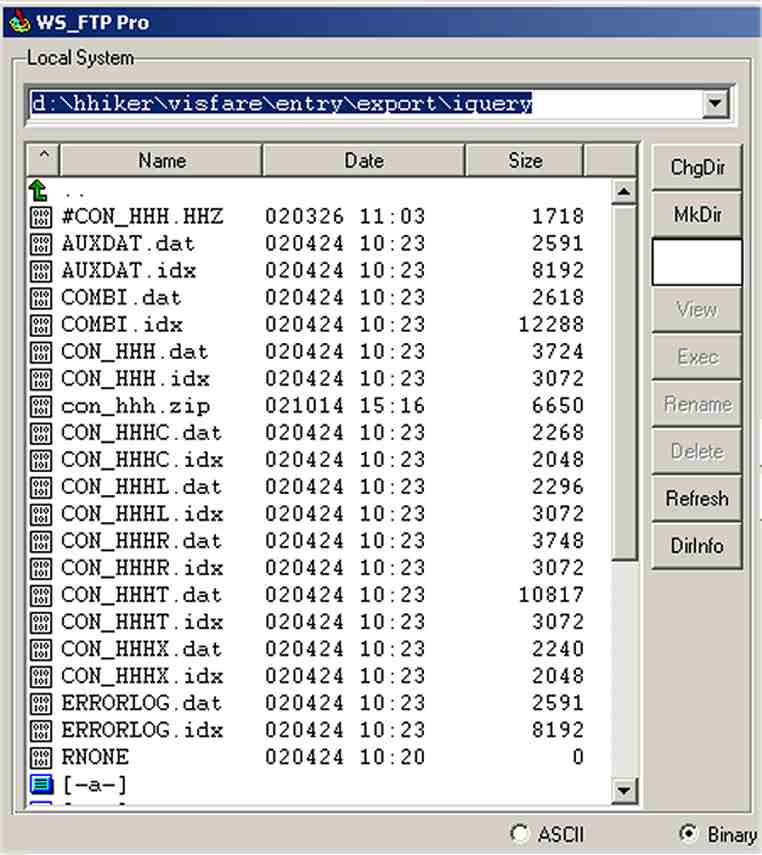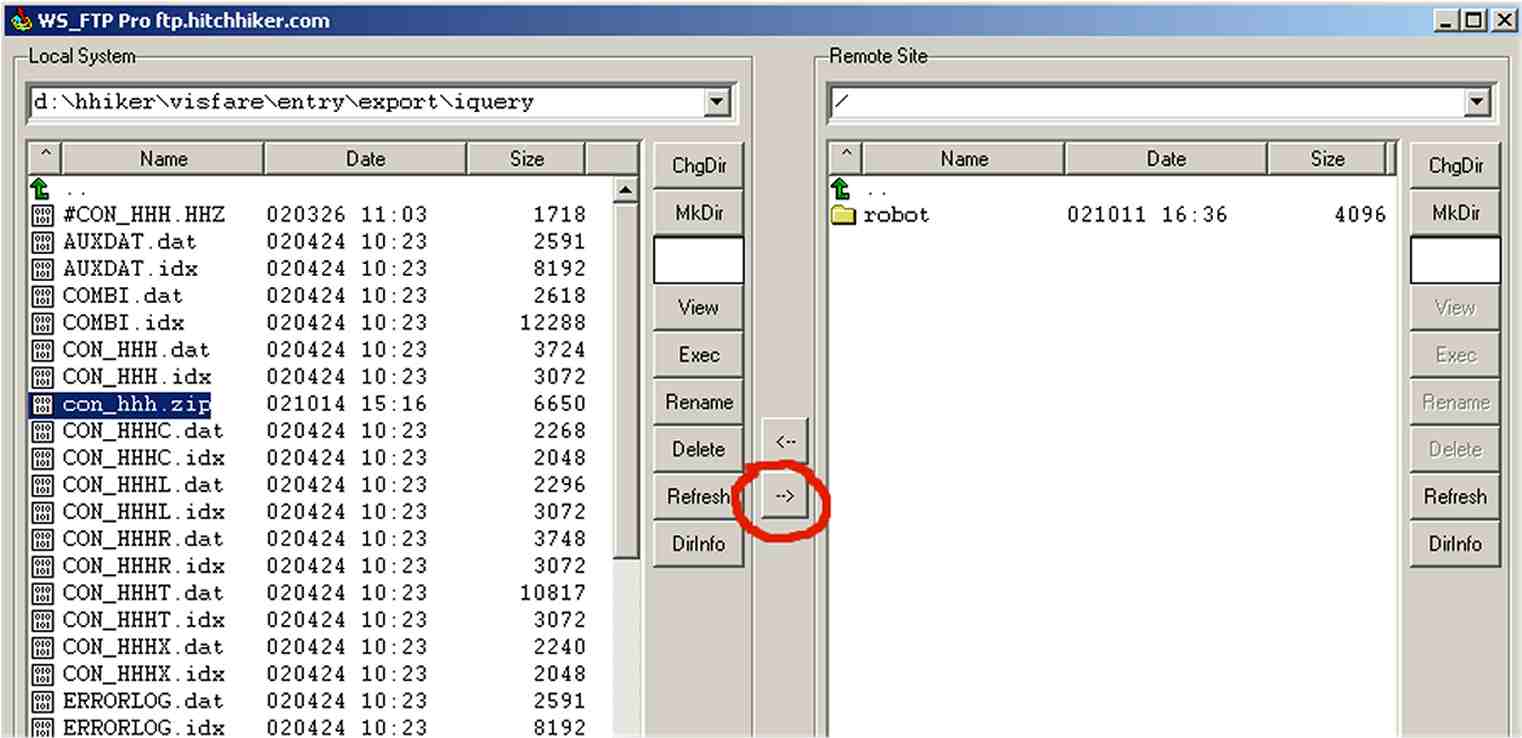|
|
|
| |
Using FTP to upload your database
FTP stands for File Transfer Protocol, a more detailed information about FTP can be found under: www.microsoft.com or http://www.ftpplanet.com you can use ftp with commercial tools but ftp is usually already provided by your operation system, for example ftp.exe . Alternative you can use your Internetexplorer by using this syntax: ftp://username:password@hitchhiker.com
Commercial Products:WindowsCommander is available free Smart FTP FTP Voyager WSFTP is available free by going to this web page: If this one is not working try: Example of using WSFTP to upload your databaseWSFTP is an FTP program. FTP stands for File Transfer Protocol, the system used for moving files between computers attached to the internet. If you have ever used Windows Explorer you will be familiar with dragging and dropping files from one location to another. WSFTP does this but with the content of your machine in one window and our webs erver in the other. Starting WSFTPTo start the program select Start>programs>WSFTP>WSFTP
You will be greeted by the Session Properties dialogue box:
Fill this in as follows: Profile name: Something to help you remember what the site
is Check the "save password" box so you do not need to enter your password each time you log in. Click OK and the software will connect to our server.
The files on your computer are on the left and the files on our server
are on the right. In this example there is only one file - index.html:
Highlight the file you wish to upload.
There will normally only be the one directory listed (robot).
The file(s) will then be uploaded.
If you need any further help about FTP to Hitchhiker please contact mis@hitchhiker.com
| |